|
|
 subscribe
subscribe
|
 subscribe subscribe
|
Dad Asks: Sending Digital Images (Pictures) with Eudora
Pop!
Here's how to send a picture to me using Eudora:
![]() In the Finder open up the folder containing the pictures. Place it on the right side of the screen so that you can see it when you start Eudora. I've labelled this 'A' on the screen snapshot.
In the Finder open up the folder containing the pictures. Place it on the right side of the screen so that you can see it when you start Eudora. I've labelled this 'A' on the screen snapshot.![]() Start Eudora. Use Message / New Message to start a new missive to me. Address it, and put in a subject line. Give us a little bit of context in the message body.
Start Eudora. Use Message / New Message to start a new missive to me. Address it, and put in a subject line. Give us a little bit of context in the message body.![]() Choose what you want to send. Then...
Choose what you want to send. Then...
![]() If you want to have the pictures sent along with the email message drag one (or more) of the pictures to the message headers (which I've labelled 'B' on the screen snapshot) and drop them. They'll appear after the X-Attachments header.
If you want to have the pictures sent along with the email message drag one (or more) of the pictures to the message headers (which I've labelled 'B' on the screen snapshot) and drop them. They'll appear after the X-Attachments header.
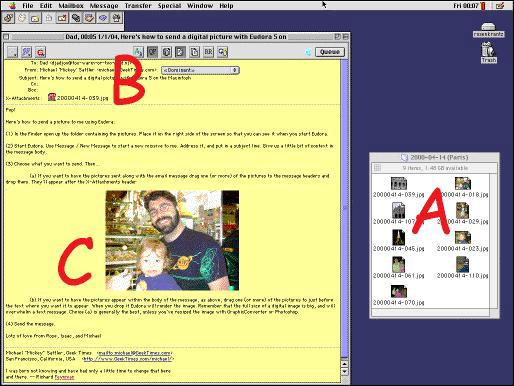
If you want to have the pictures appear within the body of the message, as above, drag one (or more) of the pictures to just before the text where you want it to appear. (I've labelled an in-line images as 'C' on the screen snapshot.) When you drop it Eudora will render the image. Remember that the full size of a digital image is big, and will overwhelm a text message. Choice (a) is generally the best, unless you've resized the image with GraphicConverter or Photoshop.
![]() Send the message.
Send the message.
Lots of love from Rose, Isaac, and Michael
| Have you found errors nontrivial or marginal, factual, analytical and illogical, arithmetical, temporal, or even typographical? Please let me know; drop me email. Thanks! |