|
|
 subscribe
subscribe
|
 subscribe subscribe
|
Dad Asks: Cut and Paste Between Applications
One of the tasks facing Dad is how to transfer something he's written in a word processor to an email message. I've talked him through it over the phone, and sent him a step-by-step description in terse prose, but I think a visual guide would be most helpful when he's in a rush and trying to rush a chapter to a reviewer.
There are two ways of sharing something you've written in a word processor (Microsoft Word, Claris Works, Bare Bones BBEdit) to an email message (such as one composed in Qualcomm Eudora, Claris Emailer, Netscape Mail, Microsoft Outlook). One is called cut-and-paste, the other is called file attachment. I'll show you both methods; you'll have to decide which is more appropriate for your needs.
If you're trying to transfer plain text, without styling or formatting, you might want to use the cut-and-paste method. (Some modern email programs understand styled text, but if there's any doubt you'll have to experiment to see if you're satisfied with the cut-and-paste method.) If you're trying to share a document that has significant formatting, or includes diagrams, pictures, or sounds, you might want to use the file attachment method.
| Open the word processing document from which you want to take text. | 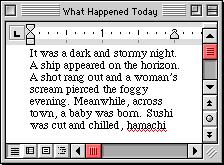 |
|
| Select the text you to email. If want all the text in the word processing document then either use the Select All choice in the Edit pull-down menu or type Command-A (hold down the Command key - also known as the "clover key" - and then type the letter A; this will select everything. If you want some of the text place your cursor at the beginning of the selection you want and then hold down the mouse button and move the cursor to the end of the selection. The text you've selected should change color in some way to let you know you're ready for the next step. (The picture shows the cursor placed at the very beginning of the text, before the first letter 'I'.) | 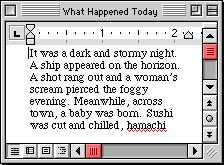 |
|
| Copy the text selected in the previous step. Type Command-C or use the Cut choice in the Edit pull-down menu. The text will be remembered; it's placed in a temporary storage location called the Clipboard. | 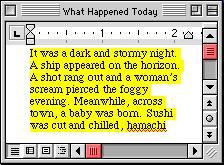 |
|
| Switch to the email program you're using. Start a new message. Move the cursor to the body portion of the message and single-click to "point the keyboard focus" to the body. Type Command-V to paste the text from the Clipboard to the email message. Add more text, or edit what you see, and send the message on its way. | 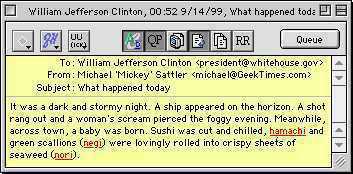 |
| Have you found errors nontrivial or marginal, factual, analytical and illogical, arithmetical, temporal, or even typographical? Please let me know; drop me email. Thanks! |