|
|
 subscribe
subscribe
|
 subscribe subscribe
|
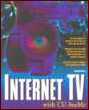
4. Hardware |
. . . . . . . . . . . . . . . . . . . . . . . . . . . . . . . . . . . . . . . . . . |
Internet TV with CU-SeeMe: Chapter 4 - Hardware
4
Hardware
This chapter is about the hardware that you can use to connect your computer to the Internet, to capture and send video and audio, and to listen to audio that others are sending to you.
Because of the rapidly-changing nature of the computer industry, I deal mostly with concepts and explanatory examples in this chapter. Trying to present the entire state of the art today would be both strenuous and futile; by the time you read this, less expensive, smaller, and niftier devices will be available. Speak to the people on the email lists and surf the web sites for up-to-the-minute information. Pacific Bell's ISDN: A User's Guide, on-line at http://www.PacBell.COM/Products/SDS-ISDN/Book/, merits a look.
After you read this chapter, you will know
Connectivity Hardware
There are basically two methods of connecting your computer to the Internet: a direct connection to a network (such as the Ethernet you might have in your office) and a dial-up connection (via a modem or an Integrated Services Digital Network device). Only dial-up devices are discussed here; direct connections would be handled by your site administrator.
Modems
Most people have a passing acquiantance with modems. The word modem comes from its function: modulator-demodulator. Digital data, which is what your computer uses, is converted - modulated - into analog audio data, is sent over the wires of telephone system, and is converted back - demodulated - into digital data for another computer to enjoy. Modems are connected to your computer's serial port - the Printer port or Modem port of a Macintosh or the COM port of a PC.
The price of modems has plummeted from the $700 that I paid a few years ago to about $150 for the top-of-the-line unit that I just acquired. Keep the following points in mind if you are purchasing a modem.
Modern modems operate transfer data at a base rate of 28,800 bytes per second. They may be able to achieve higher rates, depending on the data being transferred and the type of compression negotiated with the other modem during the dial-up phase. You want a modem that supports communications in the 14.4 - 28.8 kbps range, V.42 error correction, and V.42bis data compression. Look on the box implementation of the V.32terbo/V.32bis, V.34, and V.32 standards.
??? Author: Previous sentence: I'm not sure how this sentence fits in with the rest of the paragraph. Please rephrase and clarify. -horman
???Author: You might want to mention the baud rate of the two modems in the first sentence to further prove your point. -dean
ISDN
Integrated Services Digital Network, or ISDN, is a hot property these days. Who wouldn't want an affordable higher-speed connection to the Internet? Anyone who is using Internet videoconferencing certainly covets more bandwidth through which to pump multiple audio/video streams. Unfortunately, many people don't understand what ISDN can do and how much it can cost. These misunderstandings, often unwittingly promoted by ISDN providers themselves, have led to a collection of myths surrounding this exciting technology. This section will clear up some of these misconceptions.
At the most basic level, ISDN means you have a faster connection to the Internet. You can transmit more information per second - that is, there is greater bandwidth. This "bigger pipe" to the Internet is the up side.
The down side is the added costs. You have to spend money on extra connection hardware - what is commonly referred to as an ISDN modem - and you have to spend some time configuring your system to use the new technology. You also must pay more per month in access and usage fees.
For example, in San Francisco, I can get unlimited 28.8 kbps modem access through my Internet service provider for $15 per month. ISDN access consists of a $30 per month basic service fee through Pac Bell, a one-cent per minute charge for the connection during the business day, and a fee from my Internet service provider that is based upon the type of service. On-demand access is charged by the minute; dedicated around-the-clock access costs about $200 per month.
As its name implies, ISDN is a digital network that you can extend into your home or office with a minimum of added equipment. The primary advantage of ISDN is its capability to carry far more data than the fastest modems can. ISDN gives you the same kind of flexibility and connectivity that you have in a wired office, but you don't have to change out of your pajamas.
The brute-force aspect of ISDN - the higher speed of data transmission - alone is enough to spur advances in and acceptance of technologies and strategies such as telecommuting (I love working wireless to an ISDN connection from a cafe), videoconferencing (CU-SeeMe sings over my ISDN connection), teleteaching and remote broadcasting (something that CU-SeeMe users have seen for years, but is now available to everyone), interactive network games (finally, to play Marathon with the people stationed in Antarctica), and a variety of medical applications.
Because of its design, users of ISDN can have two voice or data conversations and one packet-switched conversation (such as a stock-market ticker tape, a credit card approval, or a connection to the Internet) going at the same time over one basic ISDN connection. Depending on the capabilities of your telephone provider's central office switch, it is also possible to run eight devices - computers, fax machines, telephones, and so on - with up to 64 separate phone numbers over that same basic ISDN connection. This is great news for small businesses that don't want to be playing around in their telephone closet all day long and would rather concentrate on doing business.
Because the world's digital and analog telephone systems are already interconnected by the telephone companies, your phone-over-ISDN can make and receive calls from ordinary analog telephones all over the world. What I am talking about here is a switched digital system that enables you to initiate high-speed communications with telephones and computer networks anywhere.
??? Author: There should be some discussion here about ISDN surcharges for extra distance from the central office. I live in an area that would seen to be perfect for ISDN. When I checked on its availability, I was told that I could get it. Then they proceeded to inform me of extra surcharges I would need to pay since I was over the maximum distance from the central office. These surcharges can turn what might seem like something cost-effective into a financial burden.
I would also make sure to include a list of ISDN hardware vendors and ISDN contact numbers for the major providers (PAcBell, Ameritech, and so on). -tech editor
The twisted pair of copper wires coming into your house - the same wire that has been used since the days of switchboard operators ("Murray Hill 5-9000, please") - is sufficient for an ISDN connection. Some really antiquated homes and buildings might need rewiring, but most places in the United States are ISDN-ready.
Out of your control - and a requirement for ISDN connectivity - is a suitably equipped digital switching system in your telephone provider's central office. If it has AT&T 5ESS or Northern Telecom DMS-100 digital systems, you are probably in luck. (In San Francisco, ISDN is a victim of its own success. Digital switches are available, but the demand for ISDN is saturating the central offices' ability to provide for everyone, which leads to a delay of several months in getting service.)
On your side of the telephone jack, you need one of each of the following:
The most common solution for Internet tinkerers is to purchase an all-in-one box. Figure 4.1 shows a typical ISDN home setup.
As with most things in the networking world, ISDN is a collection of standard protocols that providers around the world have adopted for the sake of interoperability. ISDN is a standard promulgated by the CCITT (the International Telephone and Telegraph Consultative Committee), a body that was recently renamed the Telecommunications Standards Bureau of the International Telecommunications Union. You will see the acronym CCITT/ITU-TSB on ISDN documentation.
??? Author: Some mention of "National ISDN" here might be appropriate. It has only been recently that most ISDN providers have converged to National ISDN. This allows people in different parts of the country to place calls to each other. This sounds like something natural since we do it with telephones every day, but such was not the case a year or so ago. -tech editor
***Begin Sidebar***
Standards Are Not
Of course, what follows all proclamations of standard protocols is the disclaimer. There are variations in the ISDN service provided by AT&T, the regional Bell operating companies, and other countries. Efforts are underway - driven by Bell Laboratories Research Company (Bellcore) - to bring all providers in compliance with a national standard and, sometime thereafter, into compliance with the CCITT/ITU-TSB standard. Ask your potential ISDN provider for the gory details in your area.
***End Sidebar***
Now examine the characteristics of ISDN. Its distinguishing features set it markedly apart from the modem access that you are used to.
Up to eight ISDN-saavy computers, fax machines, or telephones can be connected to a single ISDN line. They can be assigned up to 64 different telephone numbers - what your telephone company salesman terms call appearances. In fact, one of the choices that you will face is whether to keep your non-ISDN telephone connection once your house is ISDN-connected.
??? Author: "extensible"? Do you mean "extendible"?
All ISDN implementations are built on a modular design that combines a number of Bearer channels and a supporting Data channel. The Bearer, or B, channels are high-speed conduits for things such as the human voice and computer data, including CU-SeeMe audio and video streams. Each ISDN connection has one Data, or D, channel to carry call setup, coordination, synchonization, signalling data, and so on - things that users never see. Figure 4.2 depicts Bearer and Data channels.
ISDN carrying capacity is based on the number of Bearer channels the connection is configured to use. This configuration can change dynamically, depending on the load on the system.
ISDN allows one voice and data conversation per Bearer channel and one data-only conversation on the Data channel. This gives you the same kind of capacity that previously would have required multiple drops from the telephone company, with a mothly charge for each one.
Bearer channels can be combined to carry more data - something that your telephone company salesman calls inverse multiplexing or bonding. You can combine Bearer channels for a specific heavy load - for example, for a multiple audio and video stream event like a rock concert - and later break them down into their normal configuration, assuming that you have lots of Bearer channels. Your ISDN provider also provides you with even more carrying capacity, if your normal setup is one or two Bearer channels, for a fee. Figure 4.3 shows the bonding of two Bearer channels.
In the old days, you had two choices for communications connectivity: flexible inexpensive arrangements using comparatively low-speed modems or inflexible expensive high-speed connections via dedicated leased lines. ISDN gives you the best of both worlds: dialed digital access to the world-wide telecommunications network.
ISDN is a combination of a number of Bearer channels and one coordinating Data channel. Each Bearer channel carries 64 kbps that you can use for dialed voice and data transfer. The capacity of the Data channel varies; it must be wide enough to carry all the coordinating information required by the Bearer channels. The D channel is known as a packet-switched call set-up and signalling connection.
***Begin Sidebar***
Standards Are Not
The most common deviation from the CCITT/ITU-TSB ISDN protocol standard is where the D channel call-signalling information is transmitted. The standard calls for that information to be sent out of band, through a separate telephone network specifically designed for worldwide transmission of call-signalling information. This out-of-band network is known to your ISDN provider as Signaling System 7, or SS7.
Instead, many ISDN providers transmit this information in band, through the Bearer channels. This results in a 64 kbps Bearer channel having a working capacity of 56 kbps. PacBell currently suffers from this configuration. It claims that SS7 is functional throughout California. Call-signalling information will soon be moved out of band to the Data channel, and Bearer channels will be able to carry a full 64 kbps each.
***End Sidebar***
(f)Basic Rate Interface
Basic Rate Interface, or BRI, is the basic home ISDN connection. Defined as two 64 kbps Bearer channels and one coordinating 16 kbps Data channel, BRI is also known as a 2B+D connection. Figure 4.4 shows a BRI connection.
The two Bearer channels can be inverse multiplexed - that is, combined - to carry data at 112 kbps or 128 kbps, depending on whether the Data channel call-signalling information is carried in band or out of band.
(f)Primary Rate Interface
Primary Rate Interface, or PRI, is more common in larger organizations because of its greater capacity and cost. PRI configuration varies geographically. In the United States, a PRI connection is defined as twenty-three 64 kbps Bearer channels and one coordinating 64 kbps Data channel. PRI is also known as a 23B+D connection. With a total carrying capacity of 1.544 mbps, a PRI is transmitted through a standard North American T-1 line, which might physically be nothing more than one pair of twisted copper wires.
In Europe and the Pacific Rim countries, a PRI connection is defined as thirty or thirty-one 64 kbps Bearer channels and one 64 kbps Data channel - in other words, 30B+D or 31B+D. It is delivered through a standard 2.048 E-1 line.
Figure 4.5 shows the PRI configuations.
Even though regional, national, and international variations in ISDN configurations and service exist, interoperability among variations is available to customers.
You have several options for your ISDN service. Your decision will be based on a combination of the bandwidth capacity that you want delivered over ISDN and the carrying capacity of your pocketbook. (It is important to factor in the cost savings derived from using ISDN in a business setting.)
The so-called "home ISDN" is typically a single BRI connection delivered from the telephone company's ISDN-ready central office switch. The 2B+D line connects to the Network Termination Device in your house, beyond which you create and maintain a local network of one or more devices.
You should check with your Internet service provider for the terms of service. The charge for one to four computers generating some traffic is usually different from the charge for an entire campus' or division's population of 400 computers. The number of individual addressible devices varies among all-in-one ISDN boxes. Your provider can help you purchase the equipment that best suits your needs.
Figure 4.6 shows a single BRI connection.
A business or household that requires greater bandwidth can obtain multiple BRIs from the telephone company's ISDN-ready central office switch. These 2B+D lines can connect directly with ISDN-saavy equipment, a Network Termination Device, or with a Public Branch Exchange (PBX) system. A PBX system has the advantage of allowing in-house devices, such as ISDN-based telephones, to communicate with one another without having to initiate an outside call to the central office switch. Of course, multiple computers can be inexpensively networked together in house through an Ethernet. Figure 4.7 shows a multiple BRI connection.
The telephone company's ISDN-ready central office switch can also have Centrex capability. This has the advantage of connecting all your users without necessitating the purchase or lease of an on-site PBX system. Additionally, your provider might be able to link together physically separate locations with Centrex service - as long as all the locations are near to the same central office - which further reduces your costs. Figure 4.8 shows multiple BRI connections from a central office Centrex setup.
You can also get a 23B+D PRI connection from the telephone company's ISDN-ready central office switch. By connecting through a PBX or other control device, such a setup provides Bearer channels as needed throughout your organization. The control device can be a combination of gateways, routers, multiplexers, or ISDN controllers - in a configuration designed to distribute the load evenly across your network and to reduce congestion at the point of connection. Figure 4.9 shows a PRI from the central office setup.
Pacific Bell, my telephone provider, has announced a $16 billion plan to expand its in-state digital network. The program, named California First, calls for the laying of high-speed fiber optic network cable throughout the state and the replacement of the copper telephone lines that serve California's millions of businesses and residences before the end of this century.
Even before then, PacBell's Education First program will bring four ISDN lines to each of California's public and private K-12 schools, public libraries, and community colleges by the end of 1996. One of these lines can be used for telecomputing and the rest for interactive telelearning.
To make sure all parties that are connected as a result of this expansion have something to do, Pacific Bell created the California Research and Education Network (CalREN) in 1993 to fund and stimulate the development of new applications for high-speed data communications services. PacBell's ISDN user's guide reads,
Through a competitive selection process, CalREN funds collaborative projects whose applications revolutionize the ways organizations communicate and share information. CalREN application development work will establish a foundation for broadband services including state-of-the-art telemedicine research, diagnosis, and treatment; online schools with no geography, distance, or resource constraints; electronic democracy in the form of online, real-time interaction between government and citizens; and new business partnerships and ventures made possible by vast information storage, retrieval, and sharing capabilities.
What is most interesting to me about PacBell's plans is that the ISDN to your house and mine is just the "fast" lane on the information superhighway. "Faster" and "fastest" lanes are already paved.
"Fast" is Integrated Services Digital Network (ISDN) and Switched Digital Service-56 (SDS-56). This lane operates at speeds up to 144 kilobits per second and is suited to a wide range of uses. These include access to the Internet, images, and stored video; certain types of medical imaging and remote diagnosis; electronic democracy; desktop videoconferencing; and telecommuting. "Faster" is Switched Multimegabit Data Service (SMDS) and Frame Relay. This lane operates at speeds up to 1.544 million bits per second. It is best used for applications such as computer-assisted design and manufacturing, and animation. "Fastest" is Asynchronous Transfer Mode or ATM Cell Relay. This portion of the superhighway is able to transmit data, voice, and video at up to 155 million bits per second today. This service will evolve to the gigabit or billion bits per second range. It is designed for applications that use data, audio, image, and video within the same network. Possible uses include remote medical diagnostics, interactive scientific and industrial design, high-definition imaging, and virtual reality.
Figure 4.10 shows the carrying capacity of these technologies now and in the near future.
Video Hardware
CU-SeeMe, as an Internet videoconferencing tool, benefits greatly from the use of a videocamera - or, more commonly, simply camera - by the participants, although a camera isn't required. To date, most computing systems don't come packaged with a camera installed and ready for use. With the prices of both cameras and 28.8 kbps modems plummeting, look for that to change. The evolving development of consumer-based cameras is resulting in an ease of use that rivals modems for their plug-and-play simplicity. Soon there will be no excuse for being without a camera.
There are two basic types of cameras:
The difference to you is money. This will become clearer as I walk you through how a camera interacts with your computer. Consider how you see. A scene, illuminated by a light source - such as the sun or the fluroescent tubes in your office - scatters light, some of which falls on the outer lens of your eye. That light is focused on your retina, an array of sensitive biological devices that converts the light energy into pulses that travel through the optic nerve to your brain, where scene-processing takes place.
Compare that to a dedicated digital camera. A scene, illuminated by a light source - such as the sun or the fluroescent tubes in your office - scatters light, some of which falls on the outer lens of your camera. That light is focused on a charge-coupled device, an array of sensitive hardware devices that converts the light energy into pulses that travel through a wire to your computer, where scene-processing takes place.
The general-purpose analog camera adds one more step. It uses a digital-to-analog (D/A) converter to convert the digital signals generated by the CCD into analog pulses for use by a television or video-cassette recorder. If you are using a general-purpose analog camera for videoconferencing use, you must reverse this last step with a analog-to-digital (A/D) converter. Figure 4.11 shows the basic configuration of the two types of cameras. The dedicated camera appears on top.
If you already own a general-purpose camera, it might be more cost-effective to purchase a video capture card for your computer. If you own no cameras at all, it will be much cheaper to purchase a dedicated camera, which today costs less than $100 for a grayscale camera.
Dedicated Cameras
The best-known dedicated camera is QuickCam, by Connectix. Currently available for Macintosh and soon to be available for Windows machines, QuickCam is a all-in-one camera about the size of a golf ball. It is inexpensive and simple to connect and operate. It works with software that uses QuickTime and connects to your Macintosh via a serial cable to your Printer or Modem port.
Technically, QuickCam
A color version is reputed to be in the works.
QuickCam works with any Macintosh that has at least a Motorola 68020 processor, one available serial port on the motherboard, 4M of RAM, hard disk space available for the supporting software and the pictures and movies that result. Likewise, the operating system must be at least System 7.0. Therefore, QuickCam doesn't work with
The Portable
The Macintosh 128 and 512
The Mac Plus and SE
The original Mac Classic
QuickCam doesn't work with Apple Unix (A/UX).
***Begin Sidebar***
What Goes Around Comes Around
QuickCam is manufactured by a manufacturing subcontractor of Connectix in Fremont, California, in the building that housed Apple Computer's old factory, where many Macintosh innovations first saw the light of day. A fitting place to be making cameras.
***End Sidebar***
QuickCam's supporting software includes
QuickCam is distributed worldwide by distributors affiliated with Connectix. It is currently approved for export to NAFTA signatories, members of the European Common Council (and those countries that allow CE-approved devices), and Japan.
In Chapter 1, Introduction, I covered the basic differences between video transmission standards, such as NTSC, PAL, and SECAM. QuickCam works on Macintoshes running an internationalized version of its operating system because it uses direct digital video. It also works on all QuickTime-compatible Macintoshes. Because it draws its power from the computer, you do not need special power adapters. The higher-level software that you use, such as a particular videoconferencing tool, might have limitations with regard to which video transmission standards are supported.
You will see QuickCam again in Chapter 8, Usage. Several people have set up World Wide Web pages to display scenes in their homes and offices. You can find more information about QuickCam and CU-SeeMe in Appendix A, Troubleshooting.
General-Purpose Videocameras
As Figure 4.11 shows, using a general-purpose videocamera, which outputs analog signals, results in an extra conversion step. Buying a video capture card for your computer might be the most economical way of leveraging an existing investment in a videocamera.
Macintosh users have few choices in video capture boards. The discontinued VideoSpigot continues to be a favorite, even though Radius has left those customers without support as it pushes a much more expensive video solution.
Windows users have more choices. Albert Foo, of the Missouri Research and Education Network at the University of Missouri at Columbia, maintains a list of video capture boards and how they work with CU-SeeMe for Windows. The list sometimes changes, so you might want to check out my Web site for updated information. Contact information for the board manufacturers is available at the Web site.
???Author: Does Albert Foo have a web site? Can we include the URL here? -dean
Table 4.1 lists video capture boards that work with CU-SeeMe.
Table 4.1. Video capture boards that work with CU-SeeMe.
Board Manufacturer Remarks
Video Spigot Radius Discontinued
Video Blaster FS200 Creative Labs
Video Blaster SE100 Creative Labs
ComputerEyes RT Digital Vision
ComputerEyes 1024 Digital Vision
Screen Machine Classic (unknown)
miroVideo DC1 TV miro Computer Products
Reveal tv300 Reveal
Orchid Vidiola Pro/D Orchid Technology
Win/TV Hauppauge Computer Works
Cinema/TV Hauppauge Computer Works
Celebrity/TV Hauppauge Computer Works
HighQ Hauppauge Computer Works
Targa Plus 16, 32, and 64 TrueVision
Movie Blaster (unknown)
MediaPro+ Rombo
Captivator VideoLogic
WatchIT! Pro New Media Graphics
Table 4.2 lists video capture boards that don't work with CU-SeeMe.
Table 4.2. Video capture boards that don't work with CU-SeeMe.
Board Manufacturer
Intel Smart Video Recorder Pro Intel
Intel Smart Video Recorder PCVD1000 Intel
Video Blaster RT300 Creative Labs
SNAPplus VL Cardinal Technologies
Pro Movie Studio, Pro Movie Spectrum MediaVision
Table 4.3 lists popular video capture boards that have not been tested yet.
Table 4.3. Popular video capture boards that have not been tested yet.
Board Manufacturer
Reveal VC500 Reveal
Video Blaster MP400 Creative Labs
WaveWatcher TV-II Aztech International
Megamotion Alpha Systems Lab
Video Basic ATI Technologies
Video-It! ATI Technologies
Video Galaxy Gamma Aztech Labs
VideoStar Pro Diamond Multimedia Systems
ComputerEyes/VLB Digital Vision
Movie Machine Pro Fast Electronic U.S.
Picture Perfect Pro In-Motion
MovieMan Logitech
Marvel II Matrox
Marvel Matrox
Vidiola Orchid Technology
Maxmedia VR UMAX Technologies
Maxmedia MR Pro UMAX Technologies
VideoPacker Plus VIC Hi-Tech Corp
MovieWave Studio MultiWave Technology
Audio Hardware
CU-SeeMe for Macintosh currently supports audio input only if you are using a Macintosh with a built-in audio input facility. You must be able to plug your microphone directly into the back of your Macintosh. The Mac IIci doesn't have built-in audio input, and therefore can't provide the audio portion of a CU-SeeMe transmission. Some third-party audio input devices, most notably MacRecorder and QuickCam, are not yet supported, although the CU-SeeMe development team and third-party hardware manufacturers are working together to have non-built-in audio input working for the Macintosh versions of CU-SeeMe.
Macintosh users have several choices of input devices:
David Reider, a music education specialist at Bolt Beranek & Newman, says, "I'm implementing music education curricula over the Net, through MIDI transfer, and in workshops and lessons with CU-SeeMe. I have weekly conferences with a student in Seoul, Korea - I'm in Cambridge, Massachusetts - and the PlainTalk microphone (on a Mac 840AV) works perfectly - no problems. I even sing and play musical keyboard examples to him."
My PowerBook 520c has a microphone built into the flip-up video panel.
John Vittal, the manager of the Adaptive Systems department of GTE Laboratories, says, "It's gotten to the point that the only device that I use on my Mac is the Jabra unless I'm just listening/lurking. Then I might switch to some external speakers - mostly it's a volume issue, since the speakers have an internal amp built in so that I can really jack up the gain if needed. The Jabra is better than a phone - because it's hands-free - but it's not stereo. Depending on the situation, this may be a problem."
Howard Upchurch notes, "Radio Shack Nova 42 headphones do a fine job."
Another contributor says, "I have one of those fancy AudioVision monitors here at work on a PowerPC Macintosh 6100/60AV, and its built-in microphone works with CU-SeeMe."
Borre Ludvigsen, whose home on the Net is littered with videocameras says, "I use the built-in microphone on my camcorder that has both video-out and audio-out RCA plugs. The video goes into my Video Spigot board. The audio goes onto one of those Mac audio yokes with 2 RCA female plugs on the yoke and a short wire with a small male phono-style plug to be plugged into the Macintosh."
Jan Engvald of the Lund University Computing Center, says, "We are using a PowerPC Macintosh 7100/80AV connected to a videocasette recorder (VCR) for sending taped lectures and the like. I've found that to avoid hearing that unpleasant tch sound when there is that sss sound in the input source material, I need a low-pass filter between the VCR and the Mac. I'm using a 11 kHz 12 dB/octav LC-filter, but it should probably need even more attenuation for best result."
One CU-SeeMe discussion list contributor was having uncommonly good luck. "We have plugged in VCLs, the TV signal from our Public Broadcasting System TV station, both Macintosh microphones, and an audio synthesiser. I've been able to get to work anything that I can plug into my Macintosh 840AV and get sound out.
Steve Meloan, a freelance journalist who writes about CU-SeeMe, notes that you can send audio even without a camera. Chapter 6, CU-SeeMe User's Guide, shows the proper settings for sending audio.
Windows
CU-SeeMe for Windows recently had audio support added. So recently, in fact, that there's very little history to relate here. In the coming months the CU-SeeMe community will try every concievable audio input and output device, and my web pages (and the next edition of this book) will have the results of our experiments.
The current audio encoding method used by CU-SeeMe requires more bandwidth than is available from a 14.4 kbps modem - and certainly more is required to simultaneously transmit both audio and video. Cross-platform audioconferencing software that uses more aggressive compression algorithms are one way by which you can speak with others across the Internet. Chapter 9, Other Audiovisual Software, has pointers to software that may help you.
Matthew Sanderson says that over a 14.4 kbps modem connection, using compressed SLIP, the audio-capable CU-SeeMe for Windows version that he is testing "has produced exactly one intelligble word of English speech in about three months of use." The CU-SeeMe development team is working on improving audio in both the Macintosh and Windows versions, as are third-party software developers. Audio transmission will improve only as better algorithms that use the limited bandwidth available from slow modem connections are widely adopted and as 28.8 kbps modems become more common.
|
| Have you found errors nontrivial or marginal, factual, analytical and illogical, arithmetical, temporal, or even typographical? Please let me know; drop me email. Thanks! |